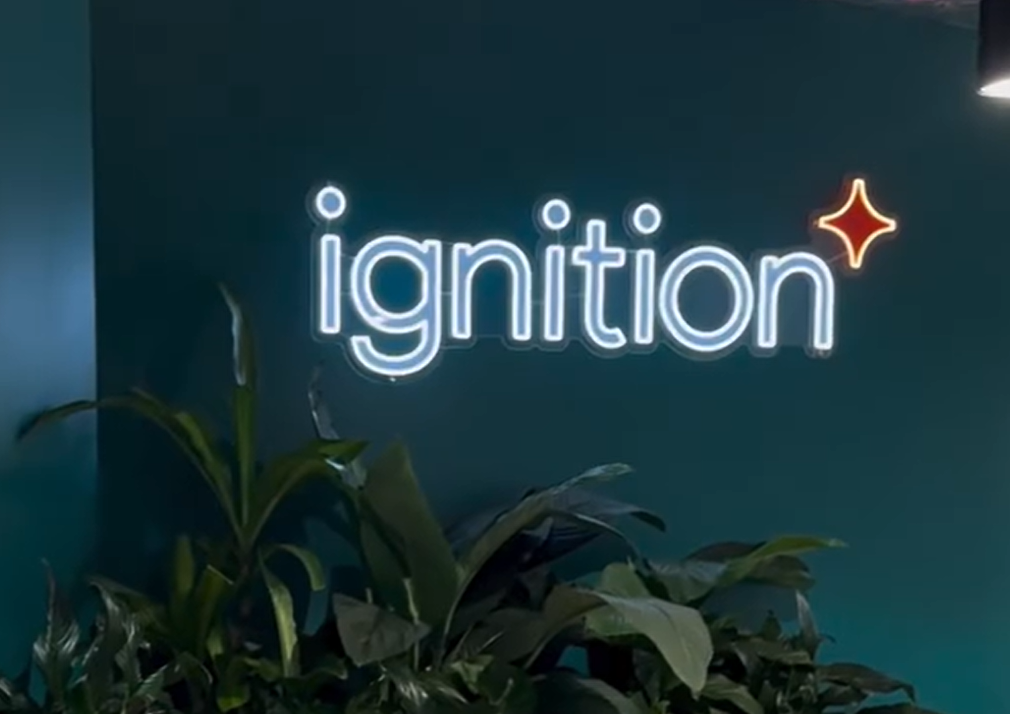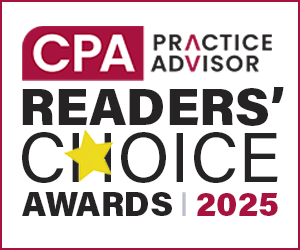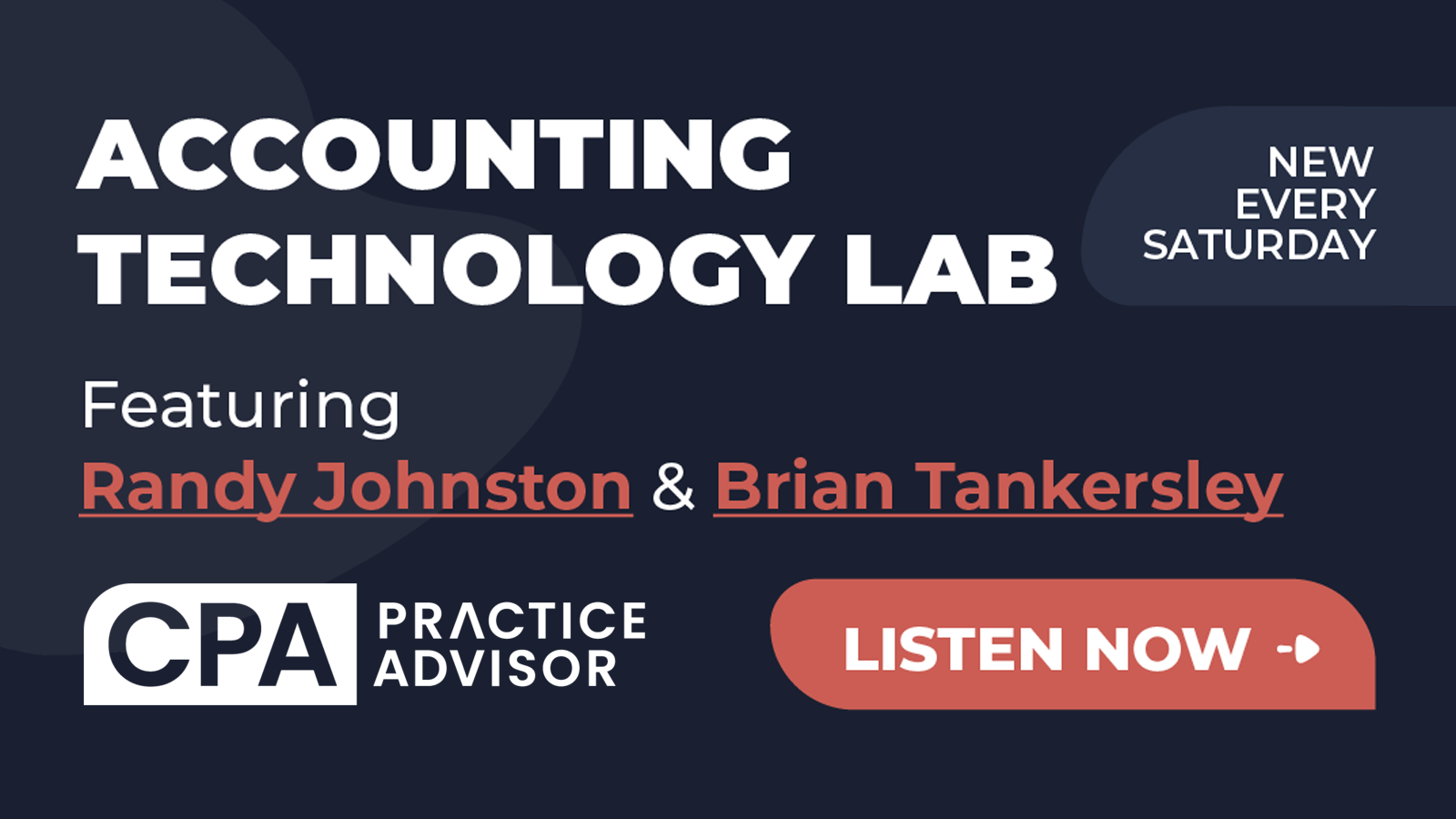From the Dec. 2008 Issue
It couldn’t be any easier to get a lesson: Stay in your seat, look at
your computer and dial into a conference call. Welcome to webinar learning.
Hassle free? Yes. Effective? That depends on whether or not you remember what
you saw. Web training is a great tool, but people often underestimate the work
it takes on both sides — trainer and participant — to make it meaningful
and productive. There are some guidelines for getting the most out of viewing
a webinar, but usually those work only if the presenter can keep your attention.
That’s why it is so important for leaders, trainers and presenters to
think differently about using this evolving technology and to begin developing
their own Best Practices for Webinar training.
RULE #1, AS USUAL, IS TO BE PREPARED:
- Know the tool you are using for the presentation. That means spend time
learning the features with confidence. This is important: It’s the difference
between capturing the attention of your audience or losing them to e-mail
and Instant Messenger. - Test everything first. You know what happens when you assume it will work
right the first time. See recipe for disaster. - Avoid sessions on Mondays and Fridays. Your attendance will be lower and
attrition will be higher. - Find a quiet place from which to do your teaching; preferably one without
background noise. - The only software running on your computer should be what’s needed
for you to present. There’s nothing quite as distracting to your viewers
as seeing previews of your incoming e-mail and those cute Instant Messages
that pop up unannounced. Shutting down those other programs also means your
processing power is stronger so your screen refreshes quicker. - Assign a moderator to kick things off and ask them, or a trusty coworker,
to stand by to watch for issues. Have them log in to both the web session
and the audio to see and hear what attendees see and hear so they can alert
you to any problems. - Send login instructions, including how to test the connection, several
days ahead of the session. Make instructions as clear and simple as possible,
keeping in mind that not everyone who attends is technology savvy. Also include
an alternative number that is manned during your presentation so participants
can call if they have any issues with the web session. - When it’s appropriate or could be helpful, plan to send notes in
advance with instructions to print them for those attending the session. - Use reminders to count down to the event. An e-mail reminder a day or two
in advance is great, and a quick reminder one to two hours before the session
most always will increase attendance. - Create a welcome slide so people know they are in the right place when
they log in. Part of that welcome should be information (again) on who is
presenting and the phone number to log in for the audio portion. - Best Practice for audio is teleconferencing instead of streaming audio.
It is two-way, the sound quality is better and you have more flexibility on
the services offered for the audio. It’s a plus if you can have an attendant
on the call to help with any issues. You’ll also want to have the ability
to mute phones during the session, record the audio, and turn off annoying
announcements as people enter and exit the call.
During the presentation include these Best Practices to assure your
training success:
- Log in 15 to 30 minutes before the start to verify that everything is working
and to ensure that someone is on the web screen and audio call as attendees
start to arrive. - Start by welcoming your audience. Use this time to set expectations, including
the length of the session and a review of the agenda. - Spend a minute or two reviewing the web training tool so the audience knows
how to type questions to the presenter, how to virtually “raise their
hand” if they have an issue, how to print notes, how to ask questions
during a Q & A session, and more. - Keep your hands free. That means use a good headset, preferably wireless,
which allows you to get up and move around. It will give your presentation
more energy, which keeps your audience engaged. - Watch the clock. Starting and ending on time is vital.
- Don’t go too long. One-hour sessions are long enough for content,
yet short enough to keep the audience’s attention. The longer your session,
the fewer folks you’ll have by the time you reach the end. - Keeping your audience engaged is the key to a successful training session.
Today’s tools enable you to take polls and ask questions during the
sessions. These are great for several reasons: It keeps attendees awake and
alert by having them participate and gives you a sense of how many are engaged
in the session. The more interactive, the better you will be. And polling
is the best way to accomplish this. Just be sure you’ve given good instructions
on how to answer the polling questions, and leave ample time for response. - Use annotation tools where appropriate to highlight areas in your presentation
or to draw on your screen. Using these tools also helps keep the audience
focused. - Record the session (record and play back). This allows those who may have
missed the session to attend and enables those who did participate to review
again at their leisure. Depending on your tools, you may need to coordinate
the audio with the video for a successful replay. - End on a high note. It could be a story or anecdote or even a well placed
joke if appropriate. The point is to wrap it up nicely. That’s part
of the preparation and shows that you’ve thought it through from beginning
to end. Use your tools wisely, and you will engage your audience and enhance
your reputation as a tech-savvy presenter who knows his/her subject and who
knows the tools that can help deliver that training so that everyone leaves
a winner. ¦
A CLOSER LOOK
Some of today’s web seminar tools:
- Citrix GoToMeeting & GoToWebinar — www.citrixonline.com;
www.gotomeeting.com;
www.gotowebinar.com - FreeConference — www.freeconference.com
- Microsoft Live Meeting — www.microsoft.com/livemeeting
- WebEx — www.webex.com
Thanks for reading CPA Practice Advisor!
Subscribe Already registered? Log In
Need more information? Read the FAQs